Discover the efficient method to batch convert Yahoo Mail to PDF, ensuring data integrity and organization for easy access and professional management.
Understanding the Need for Conversion
In today’s digital age, managing email data efficiently is crucial for both personal and professional use. Converting Yahoo Mail to PDF offers a reliable way to organize and preserve emails securely. PDF format ensures that email content remains unchanged, maintaining data integrity and readability across devices. This conversion is particularly beneficial for legal purposes, record-keeping, and archiving important communications. Additionally, it simplifies sharing and accessing emails offline, eliminating dependency on email clients. With growing concerns about data security, converting emails to PDF provides an extra layer of protection against unauthorized access. This method also helps in reducing clutter in mailboxes while retaining essential information in a universally compatible format.
Overview of Yahoo Mail and PDF Format
Yahoo Mail is a widely used email service known for its user-friendly interface and features like folders, search, and organization tools. It allows users to manage personal and professional communications efficiently. PDF (Portable Document Format) is a universal file format that preserves document layout and formatting across devices. It is ideal for sharing and archiving content due to its security and compatibility. Converting Yahoo Mail to PDF combines the dynamic nature of emails with the static, secure format of PDFs. This process enables users to save emails in a format that is easy to access offline, share without compatibility issues, and maintain for future reference. Modern tools simplify this conversion, ensuring efficiency and accuracy.

Manual Methods for Converting Yahoo Mail to PDF
Manually convert Yahoo Mail to PDF using the print option or by selecting individual emails and saving them as PDF files, preserving attachments and formatting for convenient access.
Using the Print Option in Yahoo Mail
The print option in Yahoo Mail offers a straightforward way to convert individual emails to PDF format. To use this method, open the desired email and click on the three dots (More) in the top-right corner. Select the Print option from the dropdown menu. This will open a new window with a preview of the email. Choose Save as PDF from the destination options and select the desired layout and headers. Click Save to download the email as a PDF file. While this method is simple, it is time-consuming for bulk conversions, making it less efficient for users needing to convert multiple emails.
Step-by-Step Guide for Individual Email Conversion
To convert a single Yahoo email to PDF, follow these steps: Open the email you wish to convert. Click on the three dots (More) in the top-right corner and select Print. A preview window will appear. Choose Save as PDF from the print options. Adjust settings like headers and footers if needed. Click Save to download the PDF. This method is ideal for occasional use but becomes inefficient when handling multiple emails, as it requires repeating the process for each one individually.
Limitations of Manual Conversion
Manual conversion of Yahoo emails to PDF has several drawbacks. It is time-consuming, requiring each email to be converted individually. This method lacks advanced features like selective filters or bulk processing, making it impractical for large volumes of emails. Additionally, manual conversion often fails to maintain email integrity, such as attachments or formatting. The process is also prone to human error, and organizing the converted PDFs can be cumbersome. Without automation, manual conversion becomes inefficient and unsuitable for users needing to manage extensive email archives effectively.

Automated Tools for Batch Conversion
Automated tools simplify and accelerate the conversion process, eliminating manual effort. They offer advanced features like bulk processing, selective filters, and preservation of email structure and attachments.
Overview of Professional Tools
Professional tools like RecoveryTools Yahoo Backup Tool offer efficient solutions for batch converting Yahoo Mail to PDF. These tools provide advanced features such as selective filters, bulk processing, and the ability to maintain folder hierarchy. They support multiple formats, ensuring compatibility and flexibility. With user-friendly interfaces, these tools enable seamless conversion while preserving email components like attachments and metadata. Many tools also offer incremental backups, allowing users to save newly received emails without reprocessing existing data. Additionally, they provide options for custom file naming and organization, enhancing productivity for both individual and professional users. These tools are designed to simplify the conversion process, ensuring accuracy and efficiency in managing large volumes of emails.
RecoveryTools Yahoo Backup Tool Features
RecoveryTools Yahoo Backup Tool is a robust solution for batch converting Yahoo Mail to PDF, offering features like selective email filters, bulk conversion, and folder hierarchy preservation. It supports multiple file formats, including PDF, PST, and MBOX, and allows migration to platforms like Gmail and Outlook. The tool features incremental backups, ensuring newly received emails are saved without reprocessing existing data. It also provides custom file naming options and maintains email components like headers and attachments. With a user-friendly interface and advanced settings, this tool is ideal for both individual users and professionals managing large email datasets, ensuring efficient and accurate conversions.
Evaluating Tool Effectiveness and Safety
Evaluating the effectiveness and safety of tools for batch converting Yahoo Mail to PDF is crucial for ensuring data integrity and security. Tools like RecoveryTools Yahoo Backup Tool are designed to handle bulk conversions efficiently while maintaining email components and attachments. They offer advanced filters for selective conversions and support multiple file formats. Safety features include encryption and secure login protocols to protect user credentials; The tool’s ability to preserve folder hierarchy and email metadata ensures data accuracy. Regular updates and customer support enhance reliability. Users should verify the tool’s compatibility with their system and check reviews to ensure it meets their specific needs. Prioritizing tools with strong security measures and user-friendly interfaces ensures a seamless and secure conversion process.

Using RecoveryTools Yahoo Backup Tool
The tool simplifies batch conversion of Yahoo emails to PDF, offering a user-friendly interface, folder hierarchy preservation, and options to save attachments and metadata securely.
Downloading and Installing the Software
To begin, visit the official website of the RecoveryTools Yahoo Backup Tool and download the installer compatible with your operating system (Windows or Mac). Ensure your system meets the minimum requirements for smooth operation. Once downloaded, run the installer and follow the on-screen instructions to complete the installation process. The tool offers a user-friendly interface designed to simplify the conversion process. After installation, launch the software to access its features, including batch conversion options, filters, and settings for customizing your PDF output. This step sets the foundation for efficiently converting your Yahoo emails to PDF format while maintaining data integrity and organization.
Logging In and Selecting Mailboxes
After launching the RecoveryTools Yahoo Backup Tool, you will be prompted to log in to your Yahoo Mail account by entering your credentials. Ensure you provide the correct email address and password to authenticate successfully. Once logged in, the tool will retrieve and display all your mailboxes and subfolders, allowing you to select specific ones for conversion. You can choose entire mailboxes or individual folders, such as Inbox, Sent, Drafts, or Spam, based on your needs. The interface is designed to be intuitive, making it easy to navigate and select the desired mailboxes efficiently. This step ensures that only the necessary emails are processed, optimizing the conversion workflow.
Configuring Conversion Settings and Filters
After selecting the mailboxes, you can configure the conversion settings to tailor the process to your needs. The RecoveryTools Yahoo Backup Tool offers advanced filters, allowing you to specify criteria such as date range, sender, recipient, and subject. This ensures that only the desired emails are converted to PDF. Additionally, you can choose to include or exclude attachments and decide how to handle embedded images and formatting. The tool also provides options for naming conventions, enabling you to organize the output files systematically. These customizable settings enhance the efficiency of the conversion process and ensure that the final PDF files meet your specific requirements, maintaining data integrity and organization.

Executing the Batch Conversion Process
Once the settings are configured, you can initiate the batch conversion process. The RecoveryTools Yahoo Backup Tool processes the selected emails, converting them to PDF while preserving attachments and formatting. The tool handles large volumes efficiently, ensuring no data loss. A progress bar tracks the conversion, providing real-time updates. Upon completion, the tool generates a summary report detailing the conversion status. The PDF files are saved in the specified location, maintaining the original folder structure. This streamlined process ensures accuracy and reliability, making it ideal for users needing to convert multiple emails quickly. The tool’s batch processing capability simplifies managing and organizing your Yahoo Mail data efficiently.
Verifying the Output and Managing Files
After the conversion, verify the output to ensure all emails and attachments are accurately converted to PDF. The RecoveryTools Yahoo Backup Tool maintains the original folder hierarchy, making it easy to organize files. Users can access the PDF files in the designated output folder, where emails are saved with their original formatting and metadata intact. The tool also provides options for renaming files using combinations like sender, subject, and date. For added convenience, the incremental backup feature ensures newly received emails are converted separately. This ensures data accuracy and simplifies file management. The generated PDF files are universally compatible and secure, allowing seamless sharing and archiving. This step ensures your converted data remains organized and easily accessible for future use.

Advanced Features and Customization
Explore advanced filters and customization options to streamline batch conversion, including selective email conversion, folder hierarchy retention, and attachment handling for efficient and tailored results.
Utilizing Filters for Selective Conversion
The RecoveryTools Yahoo Backup Tool offers advanced filters to selectively convert specific emails to PDF, enhancing efficiency. Users can apply filters based on date range, sender, recipient, or subject, ensuring only relevant emails are converted. Additionally, filters can exclude unwanted folders or attachments, allowing precise control over the conversion process. This feature is particularly useful for users with large mailboxes, enabling them to organize and convert only the necessary data. By leveraging these filters, users can maintain clarity and reduce storage requirements, making the conversion process both streamlined and effective. This level of customization ensures that the output aligns perfectly with individual or organizational needs, providing a tailored solution for email management.
Maintaining Folder Hierarchy and Email Integrity
One of the standout features of the RecoveryTools Yahoo Backup Tool is its ability to maintain the original folder hierarchy during the conversion process. This ensures that the structure of your mailbox, including folders like Inbox, Sent, Drafts, and others, remains intact in the resulting PDF files. Additionally, the tool preserves email integrity by retaining all components, such as headers, body content, and attachments, without any data loss. This feature is crucial for users who require precise organization and accuracy in their converted files. By maintaining both structure and content, the tool ensures that your emails are not only converted but also remain accessible and well-organized for future reference, making it an essential solution for professional and personal use.
Handling Attachments and Metadata
The RecoveryTools Yahoo Backup Tool excels at managing attachments and metadata during the conversion process. It ensures that all email attachments, regardless of their file type, are either embedded within the PDF or saved alongside it, maintaining their integrity. Metadata, such as sender details, recipient information, and timestamps, is preserved accurately, ensuring that the converted PDF files retain all essential email data. This feature is particularly useful for users who need to maintain the authenticity of their emails for professional or legal purposes. The tool’s ability to handle attachments and metadata seamlessly makes it a reliable choice for those seeking a comprehensive solution for batch converting Yahoo Mail to PDF. Its robust handling of email components ensures that no data is lost during the conversion process, providing users with a complete and accurate archive of their communications. This level of detail makes the tool highly suitable for both personal and professional use cases where data accuracy and completeness are paramount.
Scheduling Regular Backups and Updates
The RecoveryTools Yahoo Backup Tool offers a convenient feature for scheduling regular backups and updates, ensuring your Yahoo Mail data remains current and secure. Users can set up automated tasks to convert new emails to PDF at specified intervals, eliminating the need for manual intervention. This feature is particularly beneficial for individuals and organizations requiring consistent email archiving. The tool also provides options to customize backup schedules, allowing users to choose frequencies that align with their needs. By automating the process, users save time and reduce the risk of missing important emails. This feature ensures that all newly received emails are automatically converted and saved, maintaining a comprehensive and up-to-date archive of communications.

Post-Conversion Management
Organize and secure your PDF files efficiently, ensuring easy access and sharing; This process simplifies future data retrieval and collaboration, maintaining confidentiality and structure of your emails.
Organizing and Storing PDF Files
After converting Yahoo Mail to PDF, organizing and storing the files is crucial for easy access and management. Use folder hierarchies to categorize emails by date, sender, or subject. Naming conventions like “Emails_2023_Q1” ensure clarity. Store files in cloud services like Google Drive or Dropbox for remote access and backup. For local storage, create dedicated directories on your computer. Regularly review and archive older files to maintain organization. Ensure data security by encrypting sensitive PDFs and setting access permissions. This structured approach prevents clutter and enhances productivity, making your converted emails readily available when needed.
Sharing and Accessing Converted Emails
Sharing and accessing converted Yahoo Mail emails in PDF format is straightforward and convenient. Users can share files via email, cloud storage, or direct links. Cloud platforms like Google Drive or Dropbox allow secure sharing with specific recipients. Encrypting PDFs with passwords ensures data protection during transit. Accessing files is seamless across devices, as PDFs are universally compatible. Organized folders and naming conventions help recipients quickly locate specific emails. Additionally, version control features prevent confusion when sharing updated documents. This method ensures efficient collaboration and maintains data integrity, making it ideal for both personal and professional use.
Ensuring Data Security and Privacy
Ensuring data security and privacy is paramount when batch converting Yahoo Mail to PDF. Use encryption to protect sensitive information, and store files securely to prevent unauthorized access. The RecoveryTools Yahoo Backup Tool offers password protection for PDF files, ensuring only authorized individuals can view the content. Additionally, the tool supports secure login processes to safeguard your Yahoo Mail account credentials. Regular software updates and compliance with data protection regulations further enhance security. By implementing these measures, users can maintain confidentiality and integrity of their emails during and after the conversion process. This ensures a safe and reliable method for managing your digital communications.
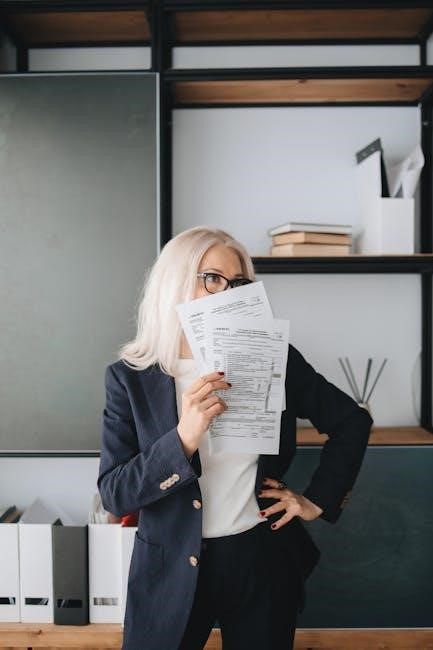
Common Challenges and Solutions

Common challenges include handling large email volumes and maintaining data integrity. Professional tools like RecoveryTools offer solutions with filters and folder preservation, ensuring efficient conversions.
Troubleshooting Conversion Issues
Optimizing for Large-Scale Conversions
For large-scale conversions of Yahoo Mail to PDF, optimizing the process is crucial for efficiency. Utilize advanced tools like RecoveryTools to handle bulk conversions smoothly. Divide the conversion into smaller batches to avoid overwhelming the system. Ensure sufficient disk space and close unnecessary programs to reduce resource strain. Enable incremental backups to include new emails without reprocessing the entire dataset. Apply filters to exclude unwanted emails, reducing the overall workload. Leverage multi-threading features in professional tools to speed up the process. Regularly monitor progress to address potential bottlenecks promptly. Additionally, consider scheduling conversions during off-peak hours to minimize network congestion and ensure optimal performance. This approach ensures seamless and efficient large-scale conversions, maintaining data integrity throughout the process.
Addressing Compatibility Concerns
When batch converting Yahoo Mail to PDF, compatibility is a critical factor to ensure seamless integration across devices and applications. Use tools like RecoveryTools Yahoo Backup Tool, which supports cross-platform compatibility, allowing PDF files to be accessed universally. Ensure the tool maintains email integrity, preserving metadata and attachments. Check for support of various email clients and devices, as PDF is widely accepted; Address potential issues with different operating systems by using software compatible with Windows, Mac, or Linux. Verify that the tool handles large files and diverse email formats without compromising quality. Lastly, ensure the converted PDFs are compatible with all Adobe Acrobat versions for consistent viewing experiences. This ensures a smooth transition and accessibility across all platforms.

Best Practices for Efficient Conversion
Plan meticulously, monitor processes, and update tools regularly to ensure smooth batch conversions, maintaining data integrity and efficiency throughout the process.
Planning and Preparing for Conversion
Before initiating a batch conversion of Yahoo Mail to PDF, it’s crucial to plan and prepare thoroughly. Start by assessing the volume of emails and determining the specific ones you wish to convert, using filters like date ranges or subjects to selectively target emails. Ensure you have a reliable tool, such as RecoveryTools Yahoo Backup Tool, which supports bulk conversion and maintains folder hierarchy and email integrity. Backup your data beforehand to prevent loss. Familiarize yourself with the tool’s interface, configure settings, and ensure your system meets the necessary requirements for smooth operation. This preparation ensures efficiency and minimizes potential issues during the conversion process, helping you achieve your goal of organized, secure PDF backups.
Monitoring and Maintaining Backup Processes
Monitoring and maintaining backup processes is essential for ensuring the integrity and reliability of your Yahoo Mail to PDF conversions. Regularly check the progress of ongoing backups to identify and address any issues promptly, such as failed conversions or incomplete files. Use automated tools that provide real-time updates and notifications to stay informed without constant manual oversight. Schedule periodic checks on stored PDF files to verify their accessibility and integrity. Additionally, implement a maintenance routine to update your conversion tools and backup systems, ensuring compatibility with the latest email and PDF standards. This proactive approach guarantees that your backups remain accurate, secure, and easily accessible over time.
Upgrading and Updating Tools Regularly
Regularly upgrading and updating your tools is crucial for ensuring optimal performance and security when batch converting Yahoo Mail to PDF. Outdated software may lack essential features, compatibility, or security patches, leading to potential issues during conversion. Always check for updates from the tool provider and install them promptly. Updated versions often include bug fixes, enhanced functionality, and support for new file formats or email protocols. Additionally, updates may improve the tool’s ability to handle large-scale conversions efficiently. By keeping your tools up-to-date, you ensure smoother workflows, maintain data integrity, and protect your system from vulnerabilities. This proactive approach is vital for reliable and high-quality PDF conversions.
Regular updates ensure tools stay efficient and secure for converting Yahoo Mail to PDF, preventing issues and enhancing performance.
Summarizing the Conversion Process
Batch converting Yahoo Mail to PDF involves using tools like RecoveryTools Yahoo Backup Tool, which simplifies the process with advanced filters and options. The tool allows users to select specific emails or folders, apply date or sender filters, and maintain the original folder hierarchy. It also handles attachments and metadata, ensuring data integrity. The process typically includes logging in, selecting mailboxes, configuring settings, and executing the conversion. The output is organized, secure, and universally accessible. This method eliminates manual effort, making it efficient for large-scale conversions while preserving email details. It’s ideal for users seeking a reliable and streamlined solution to manage their Yahoo emails in PDF format.
Final Tips for Effective Batch Conversion
To ensure a seamless and efficient batch conversion of Yahoo Mail to PDF, plan your approach by organizing emails beforehand. Use advanced filters like date ranges or sender-specific options to selectively convert emails. Always verify the integrity of the output files post-conversion to maintain data accuracy. Prioritize security by using trusted tools and safeguarding login credentials. Regularly update your conversion tools to access new features and improvements. Additionally, consider scheduling automated backups for ongoing email management; By following these best practices, you can streamline the process, avoid common pitfalls, and ensure your Yahoo emails are securely and effectively converted to PDF format for long-term accessibility.
